

Parent Profile
WHAT IS IT?
From your parent profile you can stay up to date on game schedules, view team rosters, send and receive messages, share photos and much more all in one place.
I WOULD LIKE TO...
2. To view your full schedule of games, click the Schedule tab
Note: If you do not see any schedules, your director may not have assigned a team to you. Please contact your director.
2

3. You can sort your Schedule by Upcoming Events, Past Events, or All Events
4. Select a specific program or view all assignments by clicking the All programs dropdown
3
4

5. To see your schedule as a calendar, click the Calendar View tab
5

6. Click the Sync Calendar tab to sync your calendar to your mobile device or other platform
7. Click the Subscribe to ICAL button and follow the instructions on the pop-up to sync your calendar
6
7

Below is a video tutorial of how to sync your calendar to your computer:
Did this help? If not, click "No" to contact support.
Thank you for your feedback!
VIEW TEAM ROSTER
1. To view your roster, select the team that you would like to view the roster of
1

2. Under the Roster tab, select whether you would like to view the Players, Fans, or Coaches roster
2

3. Here you will be able to view the selected roster
3

Did this help? If not, click "No" to contact support.
Thank you for your feedback!
VIEW AND REPLY TO MESSAGES
1. To view your message inbox, click the inbox button in the top right corner. Here you will see a preview of your messages.
1
2. To view your entire inbox, click View all messages
2
2

3. Once you are in your inbox, click the subject to view that message
3

4. To respond to the message, type your message in the text box
4
5. Click the Send Message button when you are finished
5
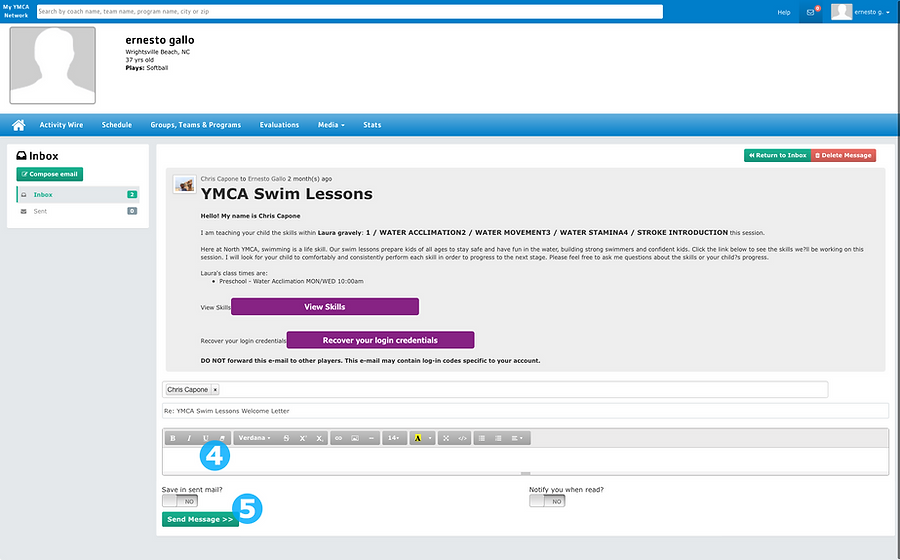
Did this help? If not, click "No" to contact support.
Thank you for your feedback!
COMPOSE A NEW MESSAGE
1. To send messages, click your name in the top right corner > My Messages
1

2. Click the Compose Email button
2

3. Type in the name or email address of the recipient
4. Type in a subject for your message
5. Type your message in the text box
6. When finished, click the Send Message button
4
5
6
3

Did this help? If not, click "No" to contact support.
Thank you for your feedback!
POST TO MY PROGRAM ACTIVITY WIRE
1. Click on the Groups, Teams & Programs tab
1

2. Click the Sports, Camps & Programs tab
2

3. Click the Visit button next to the program that you would like to post in
3
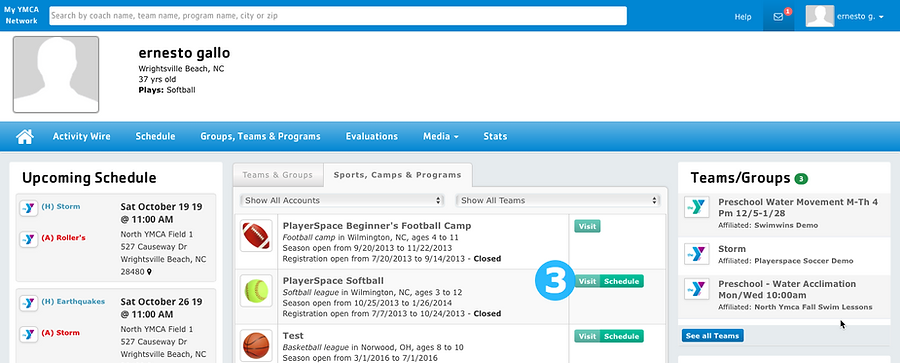
4. To post in the Activity Wire, type your message in the box that says Enter Your Message...
4

5. Once you have finished typing your message, click the Post button to post it to the Activity Wire
5

Did this help? If not, click "No" to contact support.
Thank you for your feedback!
POST TO MY TEAM ACTIVITY WIRE
1. Click on the Groups, Teams & Programs tab
1

2. Click the Visit button next to the team page that you would like to post in
2

3. To post in the Activity Wire, type your message in the box that says Enter Your Message...
3

4. Once you have finished typing your message, click the Post button to post it to the Activity Wire
4

Did this help? If not, click "No" to contact support.
Thank you for your feedback!