

WHAT IS IT?
Forms and waivers allow Camp Directors to have an digital version of any completed form or waiver that a camper will need in order to be eligible to attend camp.
WHO CAN US IT?
Camp Directors, Camp Counselors, Campers
KEY FEATURES
-
Create your own custom waiver
-
Approve/Reject uploaded and completed forms
-
View camper progress for all prerequisites and easily communicate reminders.
-
Easily export and have online access to forms at all times
KEY TERMS
-
Parent Association -
-
Term 2
-
Term 3
-
Term 4
1
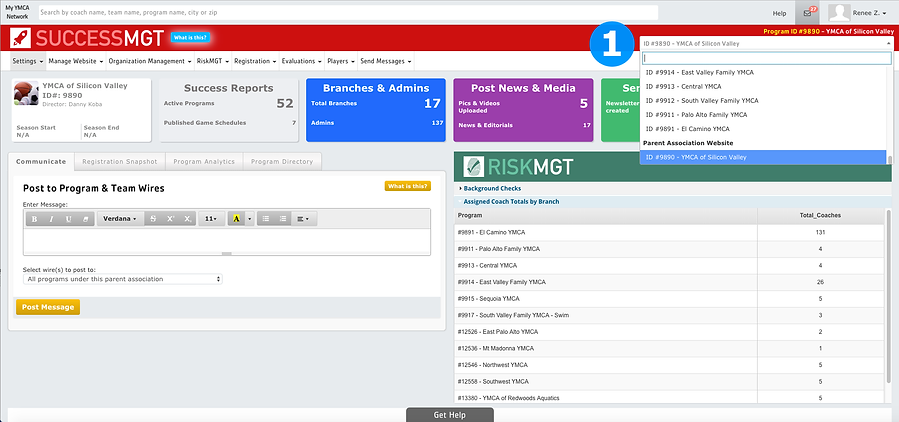
2
Forms & Waivers
WHAT IS IT?
Forms and Waivers allow Program Directors to create a digital version of prerequisites that a volunteer will need in order to be eligible to volunteer for a program.
I WOULD LIKE TO...
CREATING FORMS & WAIVERS
1. Go to your Parent Association page
1

2
2. From the navigation menu, click on RiskMGT > Manage Applicants

3. Click the Certifications tab
3
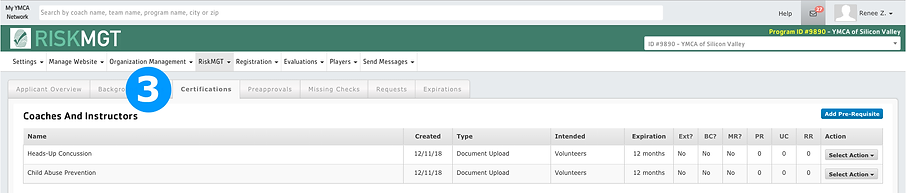
4. Click the Add Prerequisite button
4

5. Fill out the relevant information in the Add Prerequisite pop-up window.
You will have the option to designate the form/waiver as:
-
Document Upload - Select this option if the form/waiver is a certification or authorized document that cannot be replicated as a custom waiver. (Ex: A form requiring a second signature)
-
Medical History Release and Emergency Contact Form - This form is for camp and childcare use
-
Custom Waiver/Release Form - Select this option if you will be creating/recreating a custom form or vendor waiver.
-
Pick-up Authorization - This form is for camp and childcare use
6. When creating a document upload, be sure to link the external url in the More Information URL field. It is also suggested to add a description in the HTML box to give short directions to your applicant.
To not require manual review of applicants switch the Requires Manual Review Drop Down to No
6

7. Once your form/waiver is created, you can select which programs are required to use the form by clicking Select Action > Relationships.
7

7
8. The Seasonal Relationships page will load within the Certifications tab. You have the ability to filter through all programs and select the volunteer opportunity that applies to your newly created certification.
NOTE: These relationships are seasonal. You will need to update these relationships as new programs/seasons/divisions are added.
Select the checkbox beside the program name that will require the certification. To save, click the Update Relationship button at the bottom of the page.
8

8
Did this help? If not, click "No" to contact support.
Thank you for your feedback!
APPROVING/REJECTING UPLOADED FORMS
NOTE: To not require manual review of your forms update this setting in your prerequisite settings
1. Select Parent Association or Branch.
1

2. From the navigation menu, click on RiskMGT > Manage Applicants
2

3. All volunteers will be listed here with status for each form and waiver that is available to be filled out for that specific event. The statuses are:
-
Not Posted – The applicant has not completed the form/waiver
-
Posted, Pending Approval – The applicant has completed the form/waiver but it has not been approved in the system
-
Approved – The applicant has completed the form/waiver and it has been approved in the system
3

4. To view forms and waivers that has been uploaded for a particular volunteer, simply select one of the form/waivers statuses next to the volunteer's name. This will allow you to:
-
View the form that has been uploaded under the Files column
-
Select the approval status under Action
-
You must Approve or Reject the form that has been uploaded
4

Thank you for your feedback!