

Create Bracket Divisions and Assign Seeds
WHAT IS IT?
PLAYERSPACE allows you to quickly and easily build tournament brackets through our state-of-the-art drag n drop interface. You can choose from a number of stock templates or build your own to suit your needs.
I WOULD LIKE TO...
GENERAL BRACKET OVERVIEW VIDEO
Did this help? If not, click "No" to contact support.
Thank you for your feedback!
CREATE BRACKET DIVISIONS
1. To establish your bracket divisions go to Brackets > Bracket Divisions
1

2. To add a new bracket division, click the Add Bracket Division button
3. To import the same division names as you used during pool play, click the Import League/Pool Play Division Names button
2
3

4. Name your division and define your team settings
5. Click the Submit Changes button
5
4

6. To change the name or age range of your division, click the Edit button
7. To remove a bracket division, click the Remove button
7
6

Did this help? If not, click "No" to contact support.
Thank you for your feedback!
ASSIGN SEEDS/DIVISIONS
1. To begin assigning teams to your bracket division go to Brackets > Assign Seeds/Divisions
1

2
2. Select the teams from the Unassigned Teams table
3. Select tournament division
4. Click the Move Team button
3
4

5. To move teams to a different bracket division, select the team(s)
6. Select Move selected teams out of division
7. Click the Process Selected Action button
6
7
5

8. To set seeding, select the seed from the drop down in the Seed column
8

9. When all of your seeds are defined, select Set Seeds
10. Click the Process Selected Action button
10
9

Did this help? If not, click "No" to contact support.
Thank you for your feedback!
CREATE AND MANAGE BRACKETS
1. To create your brackets go to Brackets > Bracket Manager
1

2. Select a bracket division from the drop down
2

3. Click File > Edit Mode
3

4. Choose a bracket template by clicking the Bracket Templates button
5. Click Select Bracket
5
4

6. Select a bracket template
6
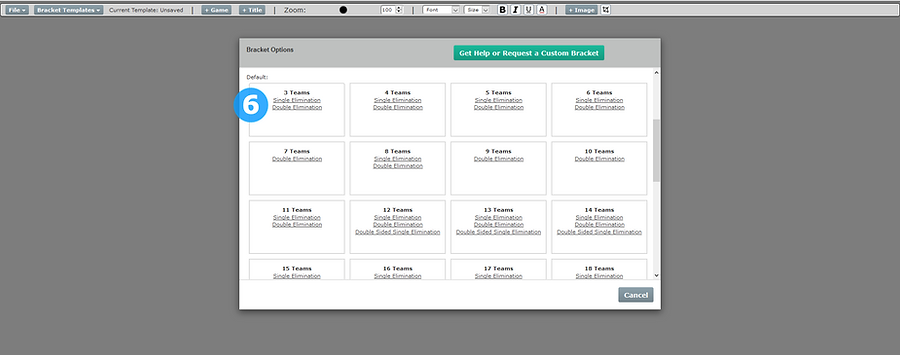
7. Click the drop down next to the home or visitors to assign by Seed, Team, Winner, or Loser
7

8. If you choose to assign by Team, select the team in the dropdown
8

9. Add an additional game by clicking the + Game button
10. Add a Title to your bracket by clicking the + Title button
11. Add an Image to your bracket by clicking the + Image button
9
10
10

12. To schedule a game, click the Schedule Game button
%2012.png)
13. Select the game day
Note: These are calculated from the timeslots set up for your season. For help on building timeslots, click here
14. Click the Save Changes button

15. Select your Timeslot
16. Click the Save Changes button

17. When you are finished, go to File > Save Changes

Did this help? If not, click "No" to contact support.
Thank you for your feedback!